A Firewall is a part of a computer system or network, which is designed to block any unauthorized access, while permitting authorized communication with computer security authentication. There are two ways of implementing a Firewall, in other words, there are two types of computer security. It can either be a hardware Firewall or a software Firewall or a combination of both hardware and software. They are normally used to protect a computer or a network from unauthorized Internet users. All the messages, that enter or leave the intranet pass through the Firewall, where each message is examined and those messages are blocked, which do not meet the specified computer security criteria. Firewall for Windows was first introduced in Windows XP, under the name Internet Connection Firewall. However, it was considered as a low key Windows component, which did not generate any appreciable interest among the users. Because, it remained disabled, there was a large number of Windows-based unpatched computers, who became victims of random attacks of various malware, like worms. This is when Microsoft decide to release a built-in Firewall. It was released with Windows XP SP2 and was renamed as Windows Firewall. Some more features were added in Windows Vista Firewall. The Firewall turns on automatically by default the moment Windows starts. It was observed, that there was Windows Vista problem, pertaining to the Firewall and it was not flexible, hence a new version was released with Windows 7 and was called Windows 7 Firewall.
Firewall for Windows 7
After Windows Vista problems, the Firewall underwent further improvements and it became for flexible as well as easy to use. Like Vista Firewall had three profile structure, Firewall for Windows 7 also has domain profile, private profile and public profile. There was a change made in the private profile, where it was restructured to include both home as well as work networks.
Home Network
When an user chooses home network option, a home-group can be formed, because the network discovery is automatically switched on. The home-group users can see each other and also can share music, pictures, video as well as printers on the home network, which will take care of network security in the home network.
Work Network
In work network, network discovery is turned on by default. However, in this type of a profile the user is not able to form or become a part of a home-group.
Understanding Windows 7 Firewall Settings
Customizing Windows 7 Firewall control can be done for each type of network location. Follow the steps mentioned below to find the settings and change them.
* Click on the Start button, then go to Control Panel.
* You will notice a search box, in the search box type Firewall, you see Windows Firewall.
* In the left side of the pane, you will see the Turn Windows Firewall on or off.
* You may now be prompted for an administrator password or confirmation. Type in the password or give in the required confirmation.
How to Use Windows 7 Firewall
Switch on Windows Firewall
You will not have to take any measures to turn on Windows Firewall, as it is by default on. In this case, majority of programs are blocked from communicating through the Firewall. If there is a program, which you want to allow to communicate through the Firewall, you will have to add it to the list of allowed programs.
Block Connections
You can block all incoming connections, including the connections, which are in the list of allowed programs. With this, any unsolicited attempts to connect to your computer are blocked. With this setting, there is maximum protection for your computer, when you connect to a public network in a hotel or airport. It is also useful, when there is a computer worm, which is spreading over the Internet. When you opt for this setting, you will not be notified, when certain programs are blocked by Windows Firewall or if the programs in the list of allowed programs are ignored. Even if you block all incoming connections, you will still be able to view most web pages, send as well as receive e-mail and also send and receive instant messages.
Notifications
If you check the box, ‘notify me, when Windows Firewall blocks a new program’, you will be informed, when a new program is blocked by the Firewall. You also have the option of unblocking the program blocked by the Firewall and make Windows 7 Firewall exceptions.
Disable Windows Firewall
This option is not recommended. You can use this setting, only if you have another Firewall running on your computer. When the Firewall is turned off, your computer and your network, is more vulnerable to harm from hackers and malicious software.
Windows 7 Firewall review says that this Firewall for Windows 7 is the best Firewall, which was given by Windows, till date. A number of changes have been made to the Windows Vista Firewall and Windows 7 Firewall is much faster. Connection security rules can also be made with this Firewall. There are connection security rules, with which there can also be dynamic encryption. Although sometimes, an user can find Firewall hindering their performance, it should not be turned off, for better security.
originally posted Bhakti Satalkar on Buzzle.com
Subscribe to:
Post Comments (Atom)
Advertise
ShoutMix
Recent Comments
About Me
Clock
Blog Archive
-
▼
2010
(17)
-
▼
June
(17)
- Call of Duty 4 Modern Warfare
- Adobe Photoshop CS 5 + Keygen
- Left 4 Dead 2 The Passing 2010
- Football Manager 2010
- Kshutdown Portable 2.0 beta 9 For Windows
- Delete Autorun.inf Virus Manually using Winrar
- Disable CD/DVD or USB Autorun in windows
- How to Trick Rapidshare, Megaupload Waiting time
- Battlefield : Bad Company 2
- Just Cause 2
- Link Exchange
- Windows 7 Firewall
- How To Find Serial Numbers On Google
- Internet Download Manager 5.17 Full
- How to Block Auto Copy?
- Kaspersky Anti Virus 2010 + Anti Blacklist + Key
- MiniLyric 7.0.552.0 Full
-
▼
June
(17)
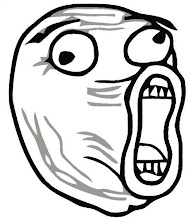
:@ puyeng bahasa inggris...
ReplyDelete:@ gw aja puyeng,, tp biar latihan bhs inggris sob:-p:s
ReplyDelete